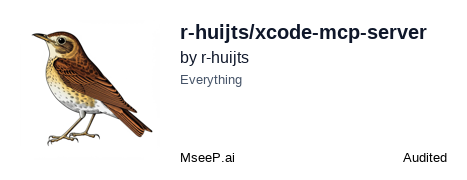Xcode MCP Server
by r-huijts
Provides AI assistants with full Xcode integration, enabling project creation, file manipulation, building, testing, CocoaPods and Swift Package Manager handling, and iOS simulator control.
Xcode MCP Server Overview
What is Xcode MCP Server about?
Enables AI models to interact directly with Xcode projects, manage iOS simulators, and perform typical Xcode tasks such as building, testing, and packaging without manual command‑line work.
How to use Xcode MCP Server?
- Install prerequisites – macOS with Xcode 14+, Node 16+, npm/yarn, Ruby (for CocoaPods).
- Run the setup script (
chmod +x setup.sh && ./setup.sh) or follow the manual steps to clone the repo, runnpm install, andnpm run build. - Start the server with
npm start(ornpm run devfor hot‑reload). The server listens on the configured port (default 3000). - Configure your AI assistant to point at
http://localhost:<PORT>; the assistant can now call the registered tools via the Model Context Protocol.
Key features of Xcode MCP Server
- Project Management: create new Xcode projects from templates, add files, list schemes, parse workspaces.
- File Operations: read/write with encoding support, binary handling, search with regex, automatic directory creation.
- Build & Testing: build, test, analyse, clean, archive.
- CocoaPods Integration: pod init, install, update, add/remove dependencies, run arbitrary pod commands.
- Swift Package Manager: init packages, add/remove dependencies, update, generate DocC documentation.
- iOS Simulator Tools: list, boot, shut down, install apps, launch, screenshot, video capture, state management.
- Xcode Utilities: run
xcruncommands, compile asset catalogs, generate app icons, performance tracing, archive validation, switch Xcode versions. - Robust safety: path validation, Zod schema parameter checks, detailed error handling.
Use cases of Xcode MCP Server
- AI‑driven code assistants that can create, modify, and compile Xcode projects on the fly.
- Automated CI/CD pipelines needing programmatic access to Xcode build and test commands.
- Educational tools that guide learners through project setup and debugging via conversational agents.
- Remote development environments where a lightweight server exposes Xcode capabilities to cloud‑based AI agents.
FAQ from the Xcode MCP Server
Q: Do I need a paid Apple developer account? A: No. The server works with any local Xcode installation; a developer account is only required for distribution or App Store validation.
Q: Can I run the server on Linux? A: The server relies on macOS‑only tools (Xcode, simctl), so it must run on macOS.
Q: How do I enable debugging logs?
A: Set DEBUG=true in the .env file or start the server with the --debug flag.
Q: What ports are available?
A: Configure the PORT variable in .env or via --port. The default is 3000.
Q: Is there support for multiple simultaneous projects?
A: Yes. The server can switch active projects using the set_active_project tool and respects ALLOWED_PATHS for safe multi‑project access.
Xcode MCP Server's README
Xcode MCP Server
An MCP (Model Context Protocol) server providing comprehensive Xcode integration for AI assistants. This server enables AI agents to interact with Xcode projects, manage iOS simulators, and perform various Xcode-related tasks with enhanced error handling and support for multiple project types.
Features
Project Management
- Set active projects and get detailed project information
- Create new Xcode projects from templates (iOS, macOS, watchOS, tvOS)
- Add files to Xcode projects with target and group specification
- Parse workspace documents to find associated projects
- List available schemes in projects and workspaces
File Operations
- Read/write files with support for different encodings
- Handle binary files with base64 encoding/decoding
- Search for text content within files using patterns and regex
- Check file existence and get file metadata
- Create directory structures automatically
Build & Testing
- Build projects with customizable options
- Run tests with detailed failure reporting
- Analyze code for potential issues
- Clean build directories
- Archive projects for distribution
CocoaPods Integration
- Initialize CocoaPods in projects
- Install and update pods
- Add and remove pod dependencies
- Execute arbitrary pod commands
Swift Package Manager
- Initialize new Swift packages
- Add and remove package dependencies with various version requirements
- Update packages and resolve dependencies
- Generate documentation for Swift packages using DocC
- Run tests and build Swift packages
iOS Simulator Tools
- List available simulators with detailed information
- Boot and shut down simulators
- Install and launch apps on simulators
- Take screenshots and record videos
- Manage simulator settings and state
Xcode Utilities
- Execute Xcode commands via xcrun
- Compile asset catalogs
- Generate app icon sets from source images
- Trace app performance
- Export and validate archives for App Store submission
- Switch between different Xcode versions
Installation
Prerequisites
- macOS with Xcode 14.0 or higher installed
- Node.js 16 or higher
- npm or yarn
- Swift 5.5+ for Swift Package Manager features
- CocoaPods (optional, for CocoaPods integration)
Setup
Option 1: Automated Setup (Recommended)
Use the included setup script which automates the installation and configuration process:
# Make the script executable
chmod +x setup.sh
# Run the setup script
./setup.sh
What the Setup Script Does:
-
Environment Verification:
- Checks that you're running on macOS
- Verifies Xcode is installed and accessible
- Confirms Node.js (v16+) and npm are available
- Checks for Ruby installation
- Verifies CocoaPods installation (offers to install if missing)
-
Dependency Installation:
- Runs
npm installto install all required Node.js packages - Executes
npm run buildto compile the TypeScript code
- Runs
-
Configuration Setup:
- Creates a
.envfile if one doesn't exist - Prompts for your projects base directory
- Asks if you want to enable debug logging
- Saves your configuration preferences
- Creates a
-
Claude Desktop Integration (Optional):
- Offers to configure the server for Claude Desktop
- Creates or updates the Claude Desktop configuration file
- Sets up the proper command and arguments to launch the server
When to Use the Setup Script:
- First-time installation to ensure all prerequisites are met
- When you want guided configuration with interactive prompts
- If you want to quickly set up Claude Desktop integration
- To verify your environment has all necessary components
The script will guide you through the configuration process with clear prompts and helpful feedback.
Option 2: Manual Setup
When to Use Manual Setup:
- You prefer explicit control over each installation step
- You have a custom environment or non-standard configuration
- You're setting up in a CI/CD pipeline or automated environment
- You want to customize specific aspects of the installation process
- You're an experienced developer familiar with Node.js projects
Follow these steps for manual installation:
-
Clone the repository:
git clone https://github.com/r-huijts/xcode-mcp-server.git cd xcode-mcp-server -
Verify prerequisites (these must be installed):
- Xcode and Xcode Command Line Tools
- Node.js v16 or higher
- npm
- Ruby (for CocoaPods support)
- CocoaPods (optional, for pod-related features)
-
Install dependencies:
npm install -
Build the project:
npm run build -
Create a configuration file:
# Option A: Start with the example configuration cp .env.example .env # Option B: Create a minimal configuration echo "PROJECTS_BASE_DIR=/path/to/your/projects" > .env echo "DEBUG=false" >> .envEdit the
.envfile to set your preferred configuration. -
For Claude Desktop integration (optional):
- Edit or create
~/Library/Application Support/Claude/claude_desktop_config.json - Add the following configuration (adjust paths as needed):
{ "mcpServers": { "xcode": { "command": "node", "args": ["/path/to/xcode-mcp-server/dist/index.js"] } } } - Edit or create
Setup Troubleshooting
Common Setup Issues:
-
Build Errors:
- Ensure you have the correct Node.js version (v16+)
- Try deleting
node_modulesand runningnpm installagain - Check for TypeScript errors with
npx tsc --noEmit - Make sure all imports in the code are properly resolved
-
Missing Dependencies:
- If you see errors about missing modules, run
npm installagain - For native dependencies, you may need Xcode Command Line Tools:
xcode-select --install
- If you see errors about missing modules, run
-
Permission Issues:
- Ensure you have write permissions to the installation directory
- For CocoaPods installation, you may need to use
sudo gem install cocoapods
-
Configuration Problems:
- Verify your
.envfile has the correct format and valid paths - Make sure
PROJECTS_BASE_DIRpoints to an existing directory - Check that the path doesn't contain special characters that need escaping
- Verify your
-
Claude Desktop Integration:
- Ensure the path in the Claude configuration points to the correct location of
index.js - Restart Claude Desktop after making configuration changes
- Check that the server is running before attempting to use it with Claude
- Ensure the path in the Claude configuration points to the correct location of
Usage
Starting the Server
npm start
For development mode with automatic restarts:
npm run dev
Configuration Options
You can configure the server in two ways:
-
Environment variables in
.envfile:PROJECTS_BASE_DIR=/path/to/your/projects DEBUG=true ALLOWED_PATHS=/path/to/additional/allowed/directory PORT=8080 -
Command line arguments:
npm start -- --projects-dir=/path/to/your/projects --port=8080
Key Configuration Parameters
PROJECTS_BASE_DIR/--projects-dir: Base directory for projects (required)ALLOWED_PATHS/--allowed-paths: Additional directories to allow access to (comma-separated)PORT/--port: Port to run the server on (default: 3000)DEBUG/--debug: Enable debug logging (default: false)LOG_LEVEL/--log-level: Set logging level (default: info)
Connecting to AI Assistants
The server implements the Model Context Protocol (MCP), making it compatible with various AI assistants that support this protocol. To connect:
- Start the Xcode MCP server
- Configure your AI assistant to use the server URL (typically
http://localhost:3000) - The AI assistant will now have access to all the Xcode tools provided by the server
Tool Documentation
For a comprehensive overview of all available tools and their usage, see Tools Overview.
For detailed usage examples and best practices, see User Guide.
Common Workflows
Setting Up a New Project
// Create a new iOS app project
await tools.create_xcode_project({
name: "MyAwesomeApp",
template: "ios-app",
outputDirectory: "~/Projects",
organizationName: "My Organization",
organizationIdentifier: "com.myorganization",
language: "swift",
includeTests: true,
setAsActive: true
});
// Add a Swift Package dependency
await tools.add_swift_package({
url: "https://github.com/Alamofire/Alamofire.git",
version: "from: 5.0.0"
});
Working with Files
// Read a file with specific encoding
const fileContent = await tools.read_file({
filePath: "MyAwesomeApp/AppDelegate.swift",
encoding: "utf-8"
});
// Write to a file
await tools.write_file({
path: "MyAwesomeApp/NewFile.swift",
content: "import Foundation\n\nclass NewClass {}\n",
createIfMissing: true
});
// Search for text in files
const searchResults = await tools.search_in_files({
directory: "MyAwesomeApp",
pattern: "*.swift",
searchText: "class",
isRegex: false
});
Building and Testing
// Build the project
await tools.build_project({
scheme: "MyAwesomeApp",
configuration: "Debug"
});
// Run tests
await tools.test_project({
scheme: "MyAwesomeApp",
testPlan: "MyAwesomeAppTests"
});
Project Structure
xcode-mcp-server/
├── src/
│ ├── index.ts # Entry point
│ ├── server.ts # MCP server implementation
│ ├── types/ # Type definitions
│ │ └── index.ts # Core type definitions
│ ├── utils/ # Utility functions
│ │ ├── errors.js # Error handling classes
│ │ ├── pathManager.ts # Path validation and management
│ │ ├── project.js # Project utilities
│ │ └── simulator.js # Simulator utilities
│ └── tools/ # Tool implementations
│ ├── project/ # Project management tools
│ │ └── index.ts # Project creation, detection, file adding
│ ├── file/ # File operation tools
│ │ └── index.ts # File reading, writing, searching
│ ├── build/ # Build and testing tools
│ │ └── index.ts # Building, testing, analyzing
│ ├── cocoapods/ # CocoaPods integration
│ │ └── index.ts # Pod installation and management
│ ├── spm/ # Swift Package Manager tools
│ │ └── index.ts # Package management and documentation
│ ├── simulator/ # iOS simulator tools
│ │ └── index.ts # Simulator control and interaction
│ └── xcode/ # Xcode utilities
│ └── index.ts # Xcode version management, asset tools
├── docs/ # Documentation
│ ├── tools-overview.md # Comprehensive tool documentation
│ └── user-guide.md # Usage examples and best practices
├── tests/ # Tests
└── dist/ # Compiled code (generated)
How It Works
The Xcode MCP server uses the Model Context Protocol to provide a standardized interface for AI models to interact with Xcode projects. The server architecture is designed with several key components:
Core Components
-
Server Implementation: The main MCP server that handles tool registration and request processing.
-
Path Management: Ensures secure file access by validating all paths against allowed directories.
-
Project Management: Detects, loads, and manages different types of Xcode projects:
- Standard Xcode projects (.xcodeproj)
- Xcode workspaces (.xcworkspace)
- Swift Package Manager projects (Package.swift)
-
Directory State: Maintains the active directory context for relative path resolution.
-
Tool Registry: Organizes tools into logical categories for different Xcode operations.
Request Flow
-
An AI assistant sends a tool execution request to the MCP server.
-
The server validates the request parameters and permissions.
-
The appropriate tool handler is invoked with the validated parameters.
-
The tool executes the requested operation, often using native Xcode commands.
-
Results are formatted and returned to the AI assistant.
-
Comprehensive error handling provides meaningful feedback for troubleshooting.
Safety Features
- Path Validation: All file operations are restricted to allowed directories.
- Error Handling: Detailed error messages help diagnose issues.
- Parameter Validation: Input parameters are validated using Zod schemas.
- Process Management: External processes are executed safely with proper error handling.
Project Type Support
The server intelligently handles different project types:
- Standard Projects: Direct .xcodeproj manipulation
- Workspaces: Manages multiple projects within a workspace
- SPM Projects: Handles Swift Package Manager specific operations
This architecture allows AI assistants to seamlessly work with any type of Xcode project while maintaining security and providing detailed feedback.
Contributing
Contributions are welcome! Please feel free to submit a Pull Request.
- Fork the repository
- Create your feature branch (
git checkout -b feature/amazing-feature) - Commit your changes (
git commit -m 'Add some amazing feature') - Push to the branch (
git push origin feature/amazing-feature) - Open a Pull Request
Development Guidelines
- Follow the existing code style and organization
- Add comprehensive error handling with specific error messages
- Write tests for new functionality
- Update documentation to reflect your changes
- Ensure compatibility with different project types (standard, workspace, SPM)
Adding New Tools
To add a new tool to the server:
- Identify the appropriate category in the
src/tools/directory - Implement the tool using the existing patterns with Zod schema validation
- Register the tool in the category's
index.tsfile - Add error handling with specific error messages
- Document the tool in the appropriate documentation files
Troubleshooting
Common Issues
- Path Access Errors: Ensure the paths you're trying to access are within the allowed directories
- Build Failures: Check that Xcode command line tools are installed and up to date
- Tool Not Found: Verify that the tool name is correct and properly registered
- Parameter Validation Errors: Check the parameter types and requirements in the tool documentation
Debugging
- Start the server with debug logging enabled:
npm start -- --debug - Check the console output for detailed error messages
- Examine the server logs for request and response details
- For tool-specific issues, try running the equivalent Xcode command directly in the terminal
License
This project is licensed under the MIT License - see the LICENSE file for details.
Acknowledgments
- Thanks to the Model Context Protocol team for the MCP SDK
- Built with TypeScript and Node.js
- Uses Xcode command line tools and Swift Package Manager
- Special thanks to all contributors who have helped improve the server's functionality and robustness
Xcode MCP Server Reviews
Login Required
Please log in to share your review and rating for this MCP.
Similar MCP Servers like Xcode MCP Server
Explore related MCPs that share similar capabilities and solve comparable challenges
Git
Officialby modelcontextprotocol
A Model Context Protocol server for Git repository interaction and automation.
Zed
OfficialClientby zed-industries
A high‑performance, multiplayer code editor designed for speed and collaboration.
Everything
Officialby modelcontextprotocol
Model Context Protocol Servers
Time
Officialby modelcontextprotocol
A Model Context Protocol server that provides time and timezone conversion capabilities.
Cline
OfficialClientby cline
An autonomous coding assistant that can create and edit files, execute terminal commands, and interact with a browser directly from your IDE, operating step‑by‑step with explicit user permission.
Context7 MCP
Officialby upstash
Provides up-to-date, version‑specific library documentation and code examples directly inside LLM prompts, eliminating outdated information and hallucinated APIs.
Daytona
by daytonaio
Provides a secure, elastic infrastructure that creates isolated sandboxes for running AI‑generated code with sub‑90 ms startup, unlimited persistence, and OCI/Docker compatibility.
Continue
OfficialClientby continuedev
Enables faster shipping of code by integrating continuous AI agents across IDEs, terminals, and CI pipelines, offering chat, edit, autocomplete, and customizable agent workflows.
GitHub MCP Server
by github
Connects AI tools directly to GitHub, enabling natural‑language interactions for repository browsing, issue and pull‑request management, CI/CD monitoring, code‑security analysis, and team collaboration.