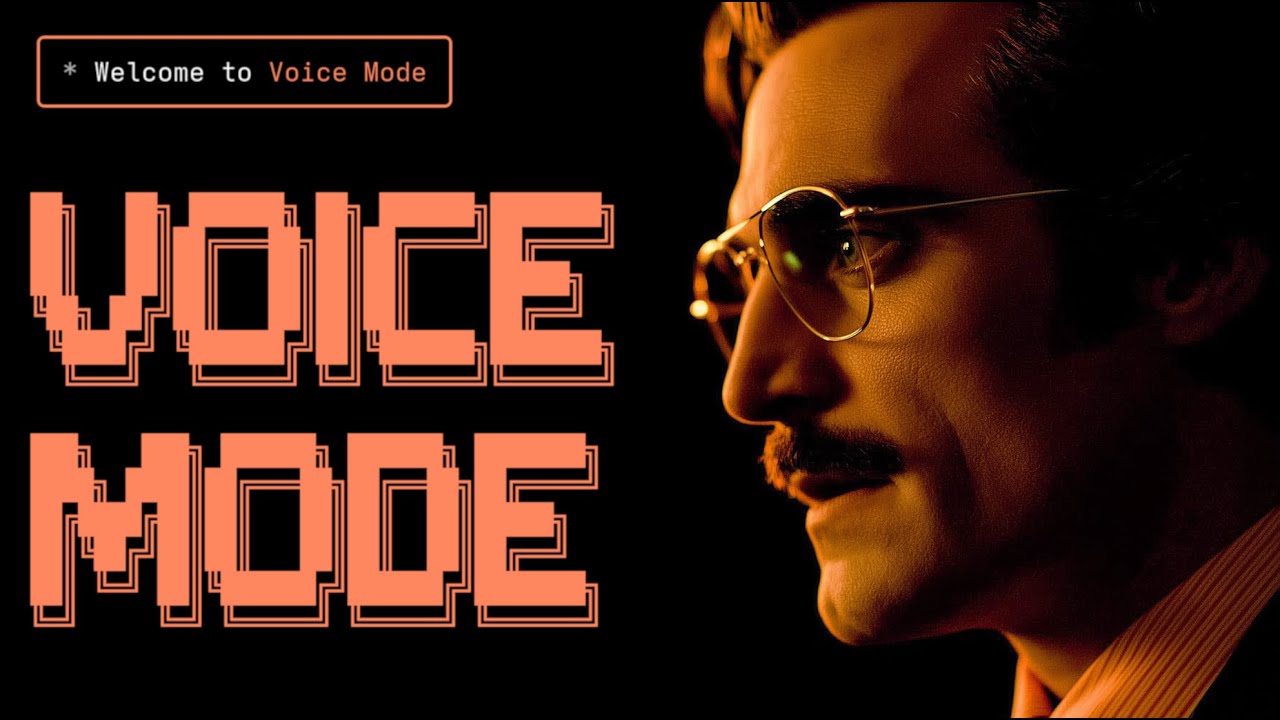voicemode
by mbailey
Conversational Coding with Voice Mode MCP
voicemode Overview
Voice Mode
What is Voice Mode?
Voice Mode is a Python project that enables natural voice conversations with AI assistants like Claude and ChatGPT. It facilitates human-like voice interactions through the Model Context Protocol (MCP), allowing users to speak their prompts and hear responses in real-time. It supports various AI coding assistants and offers flexibility with both cloud and local speech-to-text (STT) and text-to-speech (TTS) services.
How to Use Voice Mode?
- Installation: Install via
uvx voice-mode,pip install voice-mode, ornpm install -g @anthropic-ai/claude-codefollowed byuvx voice-mode. - Configuration: Set your OpenAI API key using
export OPENAI_API_KEY="your-key". For local services, you can setSTT_BASE_URLandTTS_BASE_URL. - Integration: Configure your preferred AI coding assistant (e.g., Claude Code, Cursor, VS Code) to use Voice Mode via MCP. This typically involves adding a configuration snippet to the tool's settings.
- Usage: Use the
conversetool for voice conversations. For example,claude converseto start a conversation. You can also uselisten_for_speechto convert speech to text.
Key Features of Voice Mode
- 🎙️ Voice Conversations: Engage in spoken dialogues with AI assistants.
- 🔄 Multiple Transports: Supports local microphone or LiveKit room-based communication.
- 🗣️ OpenAI-compatible: Works with any STT/TTS service, local or cloud.
- ⚡ Real-time: Low-latency voice interactions with automatic transport selection.
- 🔧 MCP Integration: Seamless integration with Claude Desktop and other MCP clients.
- 🎯 Silence Detection: Automatically stops recording when speaking stops.
- Local STT/TTS: Supports local Whisper.cpp for STT and Kokoro for TTS for privacy.
- Audio Format Flexibility: Configurable audio formats (PCM, MP3, WAV, FLAC, AAC, Opus) with quality settings.
Use Cases of Voice Mode
- Programming & Development: Debugging code, explaining code, brainstorming architecture, writing tests through voice commands.
- General Productivity: Practicing presentations, preparing for interviews, using the AI as a rubber duck for problem-solving.
- Voice Control: Interacting with AI assistants using voice for commands like "Read this error message" or "Give me a quick summary."
FAQ about Voice Mode
- What are the system requirements? Python 3.10+, Linux, macOS, Windows (WSL), NixOS. Requires a microphone and speakers, or a LiveKit server. An OpenAI API key or compatible service is needed.
- How do I set up local STT/TTS?
Use the provided installation tools like
install_whisper_cppandinstall_kokoro_fastapior follow the documentation for Whisper.cpp and Kokoro setup. - Can I use Voice Mode offline? Yes, by setting up local STT/TTS services like Whisper.cpp and Kokoro.
- How does Voice Mode handle audio formats? It defaults to PCM for TTS streaming but supports other formats like MP3, WAV, FLAC, AAC, and Opus, with configurable quality settings.
- What AI assistants are supported? Claude Code, Claude Desktop, Gemini CLI, Cursor, VS Code, Roo Code, Cline, Zed, Windsurf, Continue, and others that support MCP.
- How do I troubleshoot microphone issues in WSL2? Refer to the WSL2 Microphone Access Guide in the documentation.
- How can I save audio files?
Set the environment variable
VOICEMODE_SAVE_AUDIO="true"to save all audio input and output.
Installation Tools
Voice Mode provides tools to help set up local services:
install_whisper_cpp: Installs Whisper.cpp for local STT.install_kokoro_fastapi: Installs Kokoro for local TTS.
These tools facilitate the setup of free, private, open-source voice services locally, offering an OpenAI-compatible API interface for seamless switching between cloud and local processing.
voicemode's README
VoiceMode
Install via:
uv tool install voice-mode| getvoicemode.com
Natural voice conversations for AI assistants. VoiceMode brings human-like voice interactions to Claude Code, AI code editors through the Model Context Protocol (MCP).
🖥️ Compatibility
Runs on: Linux • macOS • Windows (WSL) • NixOS | Python: 3.10-3.14
✨ Features
- 🎙️ Natural Voice Conversations with Claude Code - ask questions and hear responses
- 🗣️ Supports local Voice Models - works with any OpenAI API compatible STT/TTS services
- ⚡ Real-time - low-latency voice interactions with automatic transport selection
- 🔧 MCP Integration - seamless with Claude Code (and other MCP clients)
- 🎯 Silence detection - automatically stops recording when you stop speaking (no more waiting!)
- 🔄 Multiple transports - local microphone or LiveKit room-based communication (optional)
🎯 Simple Requirements
All you need to get started:
- 🎤 Computer with microphone and speakers
- 🔑 OpenAI API Key (Recommended, if only as a backup for local services)
Quick Start
Install VoiceMode and dependencies with UV (Recommended)
- Linux (fedora, debian/ubuntu)
- macOS
- Windows WSL
# Install VoiceMode MCP python package and dependencies
curl -LsSf https://astral.sh/uv/install.sh | sh
uvx voice-mode-install
# While local voice services can be installed automatically, we recommend
# providing an OpenAI API key as a fallback in case local services are unavailable
export OPENAI_API_KEY=your-openai-key # Optional but recommended
# Add VoiceMode to Claude
claude mcp add --scope user voicemode -- uvx --refresh voice-mode
# Start a voice conversation
claude converse
Manual Installation
For manual setup steps, see the Getting Started Guide.
🎬 Demo
Watch VoiceMode in action with Claude Code:
The converse function makes voice interactions natural - it automatically waits for your response by default, creating a real conversation flow.
Installation
Prerequisites
- Python 3.10-3.14
- Astral UV - Package manager (install with
curl -LsSf https://astral.sh/uv/install.sh | sh) - OpenAI API Key (or compatible service)
Note on LiveKit: LiveKit integration is optional and requires Python 3.10-3.13 (Python 3.14 support pending upstream dependencies). Install with:
uv tool install voice-mode[livekit]. See LiveKit Integration Guide for details.
System Dependencies
sudo apt update
sudo apt install -y ffmpeg gcc libasound2-dev libasound2-plugins libportaudio2 portaudio19-dev pulseaudio pulseaudio-utils python3-dev
Note for WSL2 users: WSL2 requires additional audio packages (pulseaudio, libasound2-plugins) for microphone access.
sudo dnf install alsa-lib-devel ffmpeg gcc portaudio portaudio-devel python3-devel
# Install Homebrew if not already installed
/bin/bash -c "$(curl -fsSL https://raw.githubusercontent.com/Homebrew/install/HEAD/install.sh)"
# Install dependencies
brew install ffmpeg node portaudio
Follow the Ubuntu/Debian instructions above within WSL.
VoiceMode includes a flake.nix with all required dependencies. You can either:
- Use the development shell (temporary):
nix develop github:mbailey/voicemode
- Install system-wide (see Installation section below)
Quick Install
# Using Claude Code (recommended)
claude mcp add --scope user voicemode uvx --refresh voice-mode
Configuration for AI Coding Assistants
📖 Looking for detailed setup instructions? Check our comprehensive Getting Started Guide for step-by-step instructions!
Below are quick configuration snippets. For full installation and setup instructions, see the integration guides above.
claude mcp add --scope user voicemode -- uvx --refresh voice-mode
Or with environment variables:
claude mcp add --scope user --env OPENAI_API_KEY=your-openai-key voicemode -- uvx --refresh voice-mode
Alternative Installation Options
git clone https://github.com/mbailey/voicemode.git
cd voicemode
uv tool install -e .
1. Install with nix profile (user-wide):
nix profile install github:mbailey/voicemode
2. Add to NixOS configuration (system-wide):
# In /etc/nixos/configuration.nix
environment.systemPackages = [
(builtins.getFlake "github:mbailey/voicemode").packages.${pkgs.system}.default
];
3. Add to home-manager:
# In home-manager configuration
home.packages = [
(builtins.getFlake "github:mbailey/voicemode").packages.${pkgs.system}.default
];
4. Run without installing:
nix run github:mbailey/voicemode
Configuration
- 📖 Getting Started - Step-by-step setup guide
- 🔧 Configuration Reference - All environment variables
Quick Setup
The only required configuration is your OpenAI API key:
export OPENAI_API_KEY="your-key"
Local STT/TTS Services
For privacy-focused or offline usage, VoiceMode supports local speech services:
- Whisper.cpp - Local speech-to-text with OpenAI-compatible API
- Kokoro - Local text-to-speech with multiple voice options
These services provide the same API interface as OpenAI, allowing seamless switching between cloud and local processing.
Troubleshooting
Common Issues
- No microphone access: Check system permissions for terminal/application
- WSL2 Users: Additional audio packages (pulseaudio, libasound2-plugins) required for microphone access
- UV not found: Install with
curl -LsSf https://astral.sh/uv/install.sh | sh - OpenAI API error: Verify your
OPENAI_API_KEYis set correctly - No audio output: Check system audio settings and available devices
Audio Saving
To save all audio files (both TTS output and STT input):
export VOICEMODE_SAVE_AUDIO=true
Audio files are saved to: ~/.voicemode/audio/YYYY/MM/ with timestamps in the filename.
Documentation
📚 Read the full documentation at voice-mode.readthedocs.io
Getting Started
- Getting Started - Step-by-step setup for all supported tools
- Configuration Guide - Complete environment variable reference
Development
- Development Setup - Local development guide
Service Guides
- Whisper.cpp Setup - Local speech-to-text configuration
- Kokoro Setup - Local text-to-speech configuration
- LiveKit Integration - Real-time voice communication
Links
- Website: getvoicemode.com
- Documentation: voice-mode.readthedocs.io
- GitHub: github.com/mbailey/voicemode
- PyPI: pypi.org/project/voice-mode
Community
- Twitter/X: @getvoicemode
- YouTube: @getvoicemode
See Also
- 🚀 Getting Started - Setup instructions for all supported tools
- 🔧 Configuration Reference - Environment variables and options
- 🎤 Local Services Setup - Run TTS/STT locally for privacy
License
MIT - A Failmode Project
mcp-name: com.failmode/voicemode
voicemode Reviews
Login Required
Please log in to share your review and rating for this MCP.
Similar MCP Servers like voicemode
Explore related MCPs that share similar capabilities and solve comparable challenges
Sequential Thinking
Officialby modelcontextprotocol
An MCP server implementation that provides a tool for dynamic and reflective problem-solving through a structured thinking process.
LibreChat
OfficialClientby danny-avila
Provides a self‑hosted ChatGPT‑style interface supporting numerous AI models, agents, code interpreter, image generation, multimodal interactions, and secure multi‑user authentication.
Goose
by block
Automates engineering tasks on local machines, executing code, building projects, debugging, orchestrating workflows, and interacting with external APIs using any LLM.
Roo Code
OfficialClientby RooCodeInc
Provides an autonomous AI coding partner inside the editor that can understand natural language, manipulate files, run commands, browse the web, and be customized via modes and instructions.
Pydantic AI
by pydantic
A Python framework that enables seamless integration of Pydantic validation with large language models, providing type‑safe agent construction, dependency injection, and structured output handling.
Mcp Use
Clientby mcp-use
A Python SDK that simplifies interaction with MCP servers and enables developers to create custom agents with tool‑calling capabilities.
Mcp Agent
Clientby lastmile-ai
Build effective agents using Model Context Protocol and simple, composable workflow patterns.
Klavis AI
Officialby Klavis-AI
Provides production‑ready MCP servers and a hosted service for integrating AI applications with over 50 third‑party services via standardized APIs, OAuth, and easy Docker or hosted deployment.
5ire
Clientby nanbingxyz
A cross‑platform desktop AI assistant that connects to major LLM providers, supports a local knowledge base, and enables tool integration via MCP servers.